Recall for Students
Elevate the way you learn and retain information by saving study materials, taking structured notes, and testing yourself, all in one place. Recall turns your study sessions into active, high-retention learning.
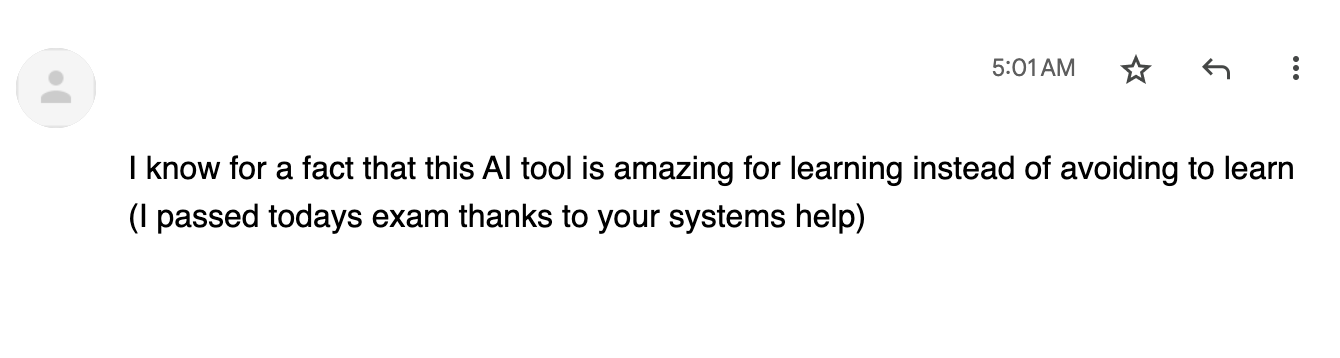
Recall is used by thousands of students across the world, from New York University to the Indian Institute of Technology. Check out our customer interview with a French Engineering student who uses Recall every day, not just for learning but for research as well!
A Study Workflow Save coding tutorials and technical docs and run daily quizzes to reinforce programming concepts.
How
- Save Study Materials - Import lecture slides, research papers, and PDFs to have all your exam resources in one place.
- Take Notes - Jot down notes, summarize concepts, chat with your notes, highlight key points, and organize content by subject or topic.
- Quiz Yourself - Turn your notes into quizzes and a spaced repetition schedule tailored to your learning curve, so you retain more, faster.
A Workflow to Power Study with Recall
Transform how you study by creating an interconnected knowledge base that actually helps you retain information.
Recall combines note-taking, spaced repetition, and AI-powered connections to turn passive studying into active learning.
Add All Your Study Material
- Import PDFs: Click “Add content” in the top right corner and select “PDFs” to upload PDFs up to 100MB each. Note they need to be text-based PDFs, not scanned/image only.
- Bulk Import Bookmarks: Have lots of YouTube lectures or online articles? Use the bulk import feature to add them all at once. Learn more here.
Review and Summarize
- The “Reader” tab displays your imported study material in full
- To generate a custom summary: Navigate to the “Chat” tab, select your preferred summary type, and save it to your “Notebook” for easy reference
Take Smart Notes
- Take a Fresh Note: Click the pen icon (✎) next to “Add Content” in the top right corner to instantly create a new empty note.
- Annotate Saved Content: Open any saved source and navigate to the “Notebook” tab. Take notes during lectures, while reading course material, or when reviewing for exams. Your notes stay connected to the original source.
Create Connections to Key Terms
In your “Notebook”, highlight key terms and click the lightning bolt icon to create a connection. You can:
- Link to an existing card if the term already exists in your knowledge base
- Create a new card to define and expand on the concept
This builds a web of interconnected knowledge that mirrors how your brain actually learns. Learn more here.
Quiz Time!
Now for the critical part, testing your knowledge. Navigate to either your personal notes or saved sources and click the “Quiz” tab. Here you can:
- Generate AI questions based on your content
- Create custom questions from scratch
- Mix both approaches for comprehensive coverage
Once you create questions, you can review them immediately or let them flow into Recall Review, your personalized spaced repetition schedule. Access it by clicking the quiz icon in the left panel of the Recall home page.
How Spaced Repetition Works: The more you answer correctly, the less frequently you’ll see those questions. The more you get wrong, the more often they’ll appear. This scientifically-backed approach helps you offset your forgetting curve and retain information long-term. Learn more here.
Key Tips for Success
- Start Early, Not Late: Add content throughout the semester, not just before exams. Your future self will be grateful.
- Build a Daily Routine: Quiz yourself on the way to class, during coffee breaks, or before bed. Consistency is key.
- Replace Doom Scrolling: Swap 10 minutes of social media for 10 minutes of quizzing. Your grades will thank you. Install the Recall mobile app (available on iOS and Android) so you can run a quiz on the go.